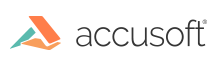
PrizmDoc
Burning Redacted Content in the Viewing Client
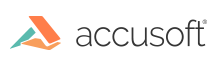
| Working with PrizmDoc > Viewing Client End-User Guides > Viewing Client Guide > Viewing Client Shared Features > Downloading Documents > Burning Redacted Content in the Viewing Client |
PrizmDoc allows you to download your redacted document directly from the Viewing Client. The document download icon will present you with additional options when you have redactions to burn-in to the document.
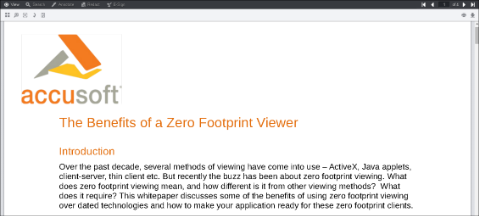
The Download button is located on the menu bar on the right-hand side of the Viewing Client. |
Redactions do not need to be saved prior to initiating the redaction burn-in process.
If redactions are on the document and you select the Redactions checkbox, the document will be downloaded as a PDF file. If there are no redactions on the document, the checkbox will be grayed out. For more information on mark up burners, refer to Working with the PrizmDoc Server > API Reference > PrizmDoc RESTful API > Markup Burners.